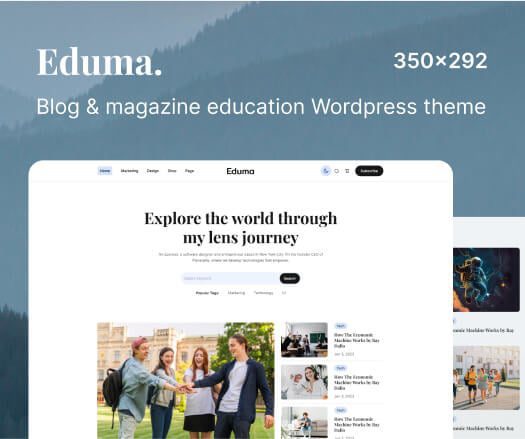Creating AI-generated images on WhatsApp has become an enjoyable and innovative way to express ideas and creativity. Did you know you can produce these images directly within the app? Yes, that’s right! WhatsApp offers a feature that allows users to create AI-enhanced images without leaving the chat. Here’s how you can easily generate stunning visuals using WhatsApp.
How to Create AI Images on WhatsApp
Generating an AI image on WhatsApp is a straightforward process that involves providing a simple description. Follow this step-by-step guide:
Step 1: Open the Chat
Begin by opening a chat with Meta AI. To initiate the image creation, type the following command:
@Meta AI imagine me [your description]
For example, you could say:
@Meta AI imagine me a bustling city skyline illuminated by neon lights.
Step 2: Allow the AI to Analyze
After you send your request, the AI will analyze your description using advanced algorithms to generate an image. This process occurs in real time, so you’ll see the results almost instantly.
Step 3: Examine the Created Image
Once the AI completes its analysis, the generated image will appear in your chat. Take a moment to review it and see if it matches your vision.
How to Modify an AI-Generated Image
If you want to refine the image, follow these steps after the image has been created:
- Access the Chat: Go to the chat where the AI-generated image is located.
- Press and Hold the Image: Tap and hold on the image to open additional options.
- Select the Reply Option: Choose the “Reply” option to provide feedback.
- Enter Your Revised Text Prompt: Type your new description or modifications in the message input area.
- Click Send: Hit send, and the AI will generate a new image based on your updated prompt.
Once you’re satisfied with the result, you can easily save or share the image directly from WhatsApp.
Saving and Sharing AI Images
After generating an image with Meta AI on WhatsApp, saving and sharing it is quick and simple. Here’s how to do it:
- Select the Image: Find the chat containing the AI-generated image and click on it to view it in full screen.
- Access the Download Feature: Look for the download or save icon, usually located at the top or bottom of the screen.
- Save to Your Gallery: Tap the icon to store the image in your device’s photo library.
Conclusion
Creating AI images on WhatsApp is a fun and creative way to visualize your ideas. With just a few simple steps, you can generate, modify, save, and share stunning visuals directly from the app. Start exploring this innovative feature today and let your imagination run wild!